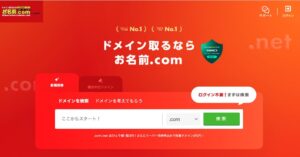I bought a new MacBook at the right time when I moved abroad.
The MacBook is useful for work and I have AppleCare.
AppleCare is universal, so if you have it, you can get a discount on repairs.
Here, I was told that they cannot repair JIS keyboards in Europe, so I bought a MacBook with a US keyboard.
This is my first US layout and I was wondering how to switch to Japanese, so I have a lot of things to sort out.
Switch between English, Hiragana and Katakana in the US sequence.
This is very simple.
Press the ‘globe key’. This is located at the bottom left-hand corner of the keyboard.
By pressing it continuously, you can switch between English, Hiragana and Katakana.
You can switch between them like this.
Eliminate katakana input mode from selection.カタカナの入力モードを選択しからなくす
By default, there is a choice to switch between English, Hiragana and Katakana, but in practice the Katakana input mode is rarely used.
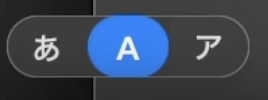
Therefore, I decided to turn off the unused ‘katakana’ input mode.
System Preferences -> Keyboard -> Text input (input source) -> Edit
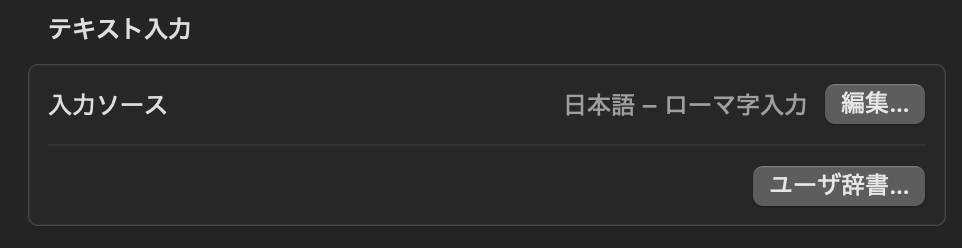
Click on.
Select Japanese – Roman input and then uncheck the ‘Katakana’ box that appears.
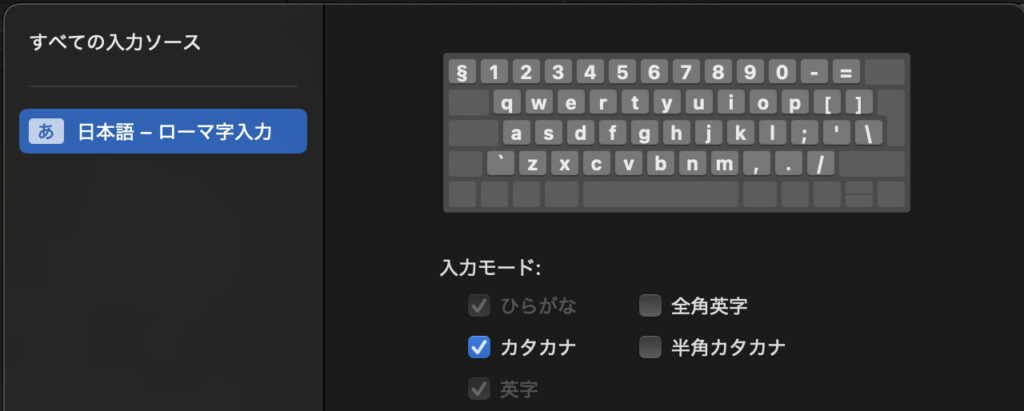
Use shortcut keys to switch between them.
Switching with the globe symbol is easy, but it is always a little time-consuming to look at the display and start typing.
For this reason, it is recommended to use the shortcut keys to switch between the two.
By doing this, you can proceed with your input without thinking about which input mode you are currently in.
Japanese: Control+Shift+J key
English: Control+Shift+; key