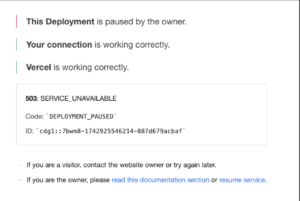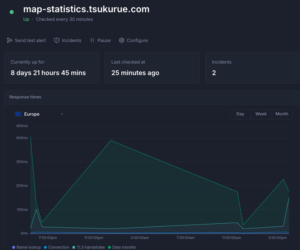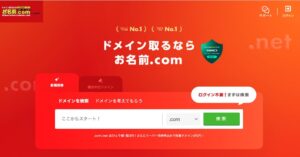There are also Saas services that can be integrated with Slack to monitor website deadlines.
But if you turn off notifications on your iPhone device, you won’t notice it. I thought about how I could do this and came up with a plan using automation.
Introduction.
This article describes how to utilise the iPhone shortcut application to force a notification sound and vibration when you receive an email from a specific title/email address. This setting makes notifications more reliable so that you do not miss important emails.
At the conclusion of the operation, when you receive an email with a specific email address and title, you should unmute it, turn up the volume, force it to sound on a timer and even vibrate the device.
And read on, as doing this will help you forget about your phone and detoxify your digital detox.

Preparation required.
- iPhone (latest iOS version recommended)
- Shortcut app
- Mail app (standard iOS ‘Mail’ app)
Setup procedure
1. Open shortcut app.
First, open the iPhone’s Shortcuts app and go to the Automation tab.移動します。
2. Create new automation
1. Select ‘New Automation’.

2. Select ‘Mail’.

3. This takes you to the ‘When’ screen. Here you can set the sender, subject line and. Importantly, you can set who the email is from and what subject line it contains. This triggers the automation to run when a specific email comes in.

4. Tap Done.
3. Additional actions to display alerts
- Tap ‘New empty automation’.

2. Add any action from ‘Search actions’.
Here, when you receive an email with a specific email address and title, you unmute it, turn up the volume and force the timer to sound and even vibrate the device. In case the timer is subconsciously turned off, a second timer sound is played after 30 seconds.
Finally, the following settings can be made.

Mute modes can be added from ‘Control’ and repetitions can be selected from the ‘Splict’ control flow.
4. Save and test settings
Press ‘Done’ to save the automation and the alert will now work when a specific email is received.
summary
The iPhone’s automation function can be used to ensure that important emails are recognised.
However, it is a bit of a hassle as it is iPhone-only and needs to be linked to the standard iOS email app.
You need to consider whether you need to go this far, but it is recommended for those who absolutely do not want to miss anything.